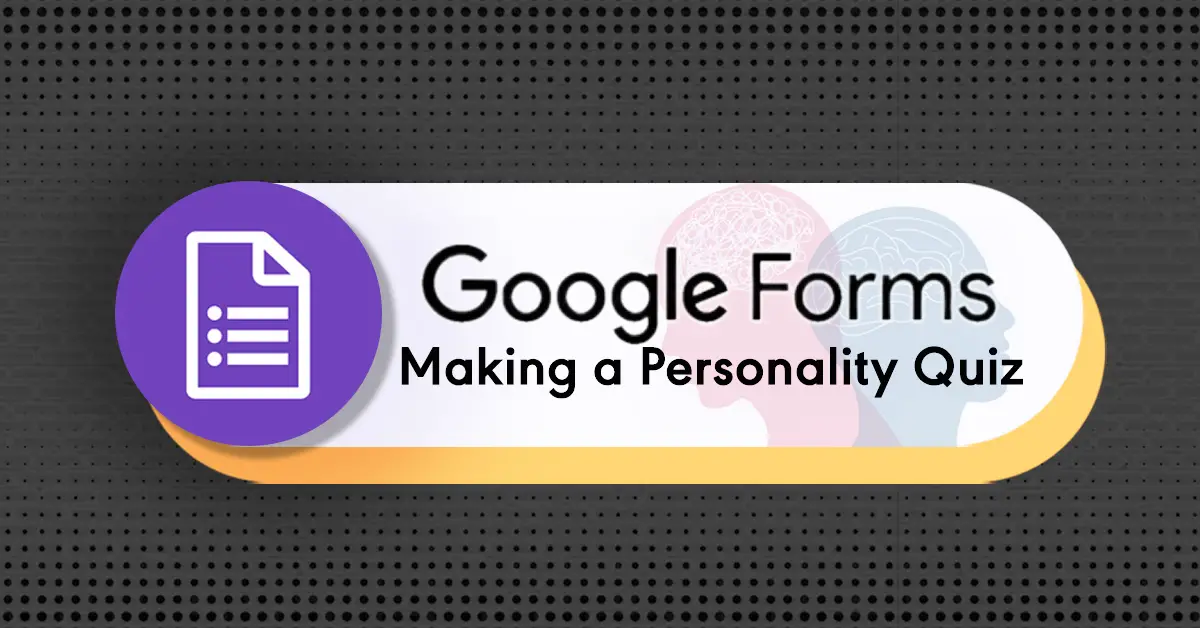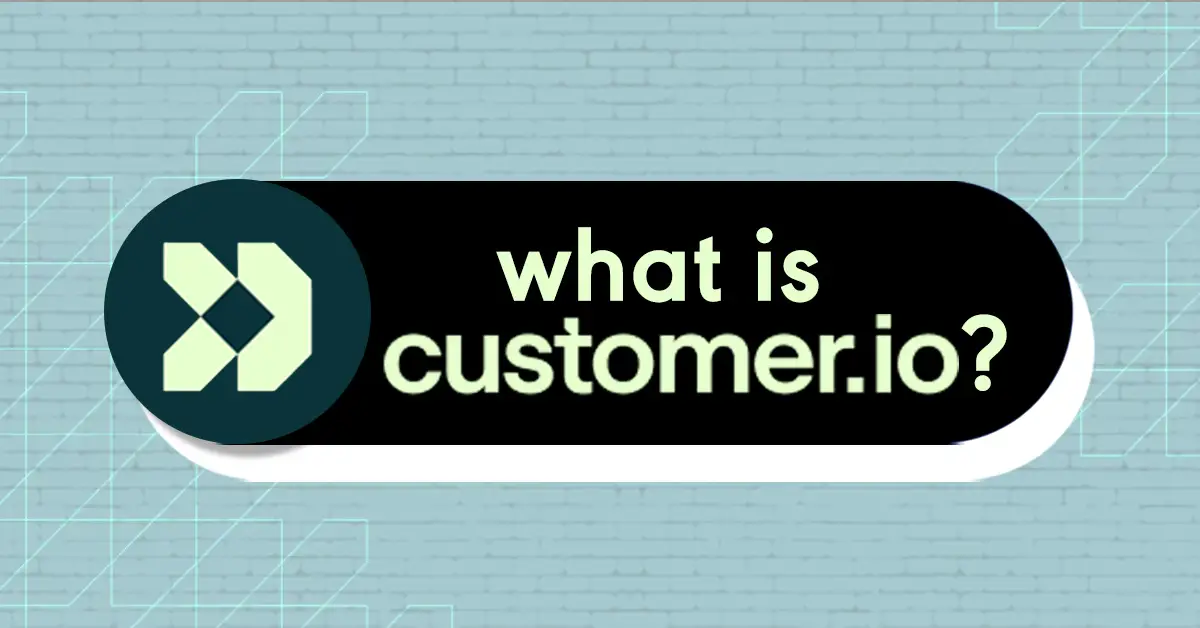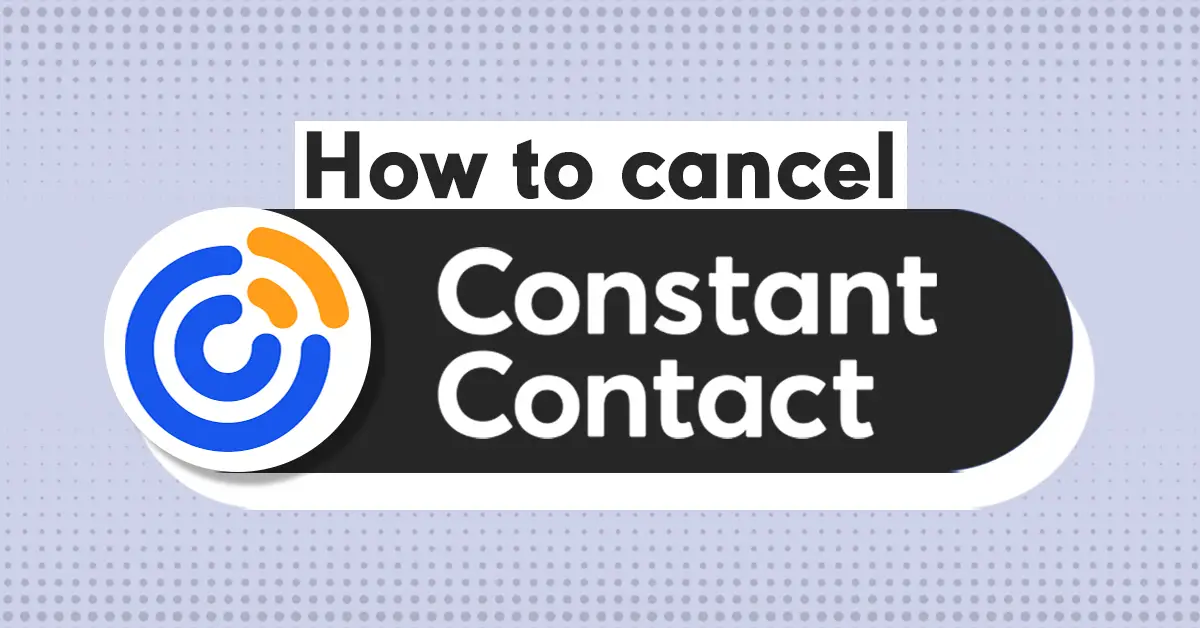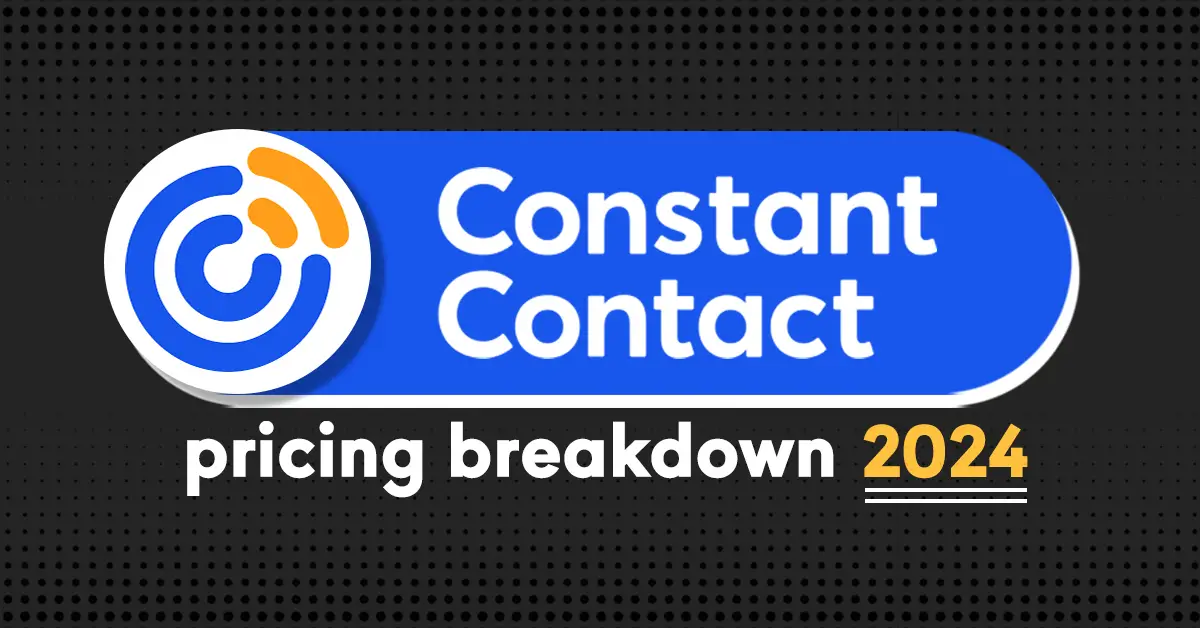Every wonder how personality quizzes are made?
If you are interested in creating one yourself, you might be relieved to know that you don’t necessarily need to use some super sophisticated software or spend a ton of money to have one created. There are a few easy-to-use tools that you can use to build these quizzes completely for free.
Google Forms happens to be one of these tools. And although the platform is incredibly easy to use in general, creating personality quizzes isn’t necessarily intuitive.
Fortunately, this post should clear the air.
In this post you can discover how to make a personality quiz on Google Forms from start to finish.
But first, what actually is a personality quiz in the first place?
In a rush? Check out the video summary below:

What is a Personality Quiz?
Traditionally, personality quizzes have been used as a way to measure someone’s personal characteristics. These quizzes are typically used to guide therapeutic interventions, confirm a clinical diagnosis, screen job candidates, and more.
On the other hand, there are also personality quizzes that aren’t used for formal purposes. Think about the personality quizzes that you would find on Buzzfeed titled “What type of cupcake are you?”, or “What does your taste in Disney movies say about you?”.
These quizzes obviously aren’t true scientific evaluations and they aren’t very telling of your personality. Nevertheless, these are fun and engaging quizzes that can be great for entertaining your target audience and can be powerful tools for marketing purposes.
Fortunately, with Google Forms and a bit of creativity, you can create both types of quizzes.
The Two Ways to Make Personality Quizzes With Google Forms
There are a two main ways you can design a personality quiz on Google Forms.
The first way would be to design a quiz so that the results can be collected for you to study. With this type of quiz, respondents wouldn’t get any immediate feedback after submitting the quiz. Rather, the results would get sent directly to you. This sort of quiz would make the most sense if you are evaluating the personalities of people on a person-by-person basis.
The second way would be to design your quiz so that respondents can get instant feedback based on their answers (e.g. you got a score of 17 which means you are an introvert). This type of personality quiz can be a fun and entertaining way for potentially many people to assess their personality.
Designing a personality quiz the first way is relatively straightforward as you will soon find out…
Related: 10 Google Forms Quiz Examples
Method 1: How to Make a Personality Quiz on Google Forms (WITHOUT Instant Feedback)
1. Start a New Google Form
First, create a new Google form by choosing the blank template:
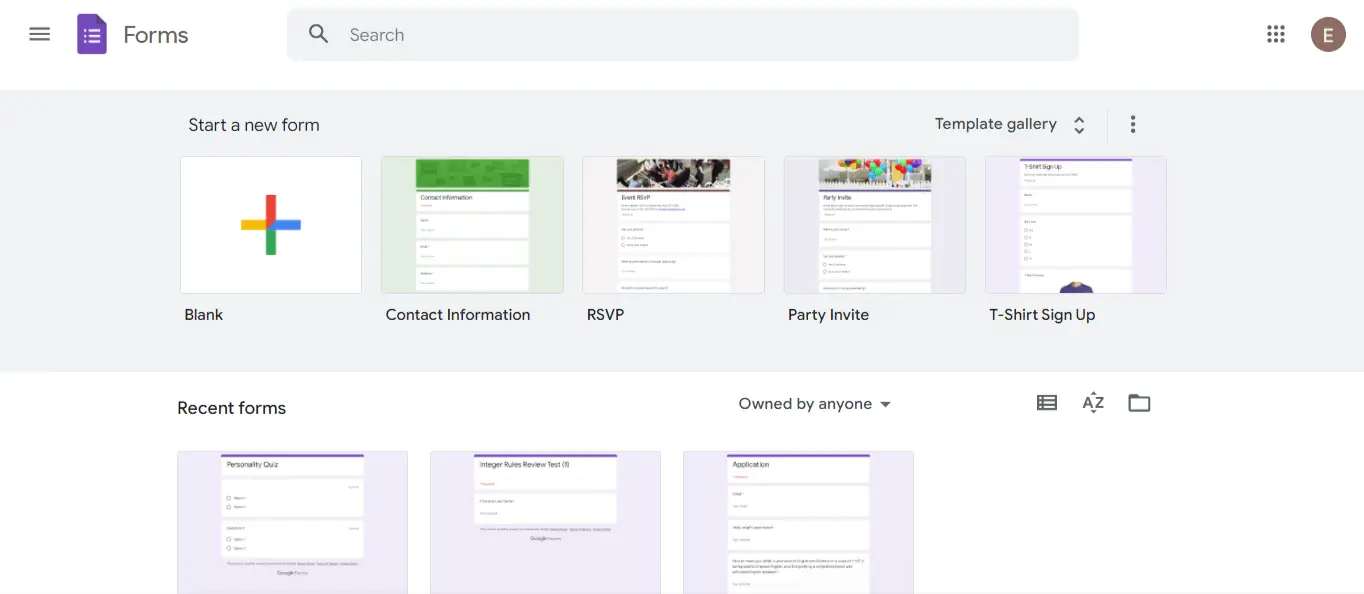
Next name the form “Personality Quiz” or whatever you would like to call your quiz. Keep in mind, respondents will be able to see the name of this quiz.
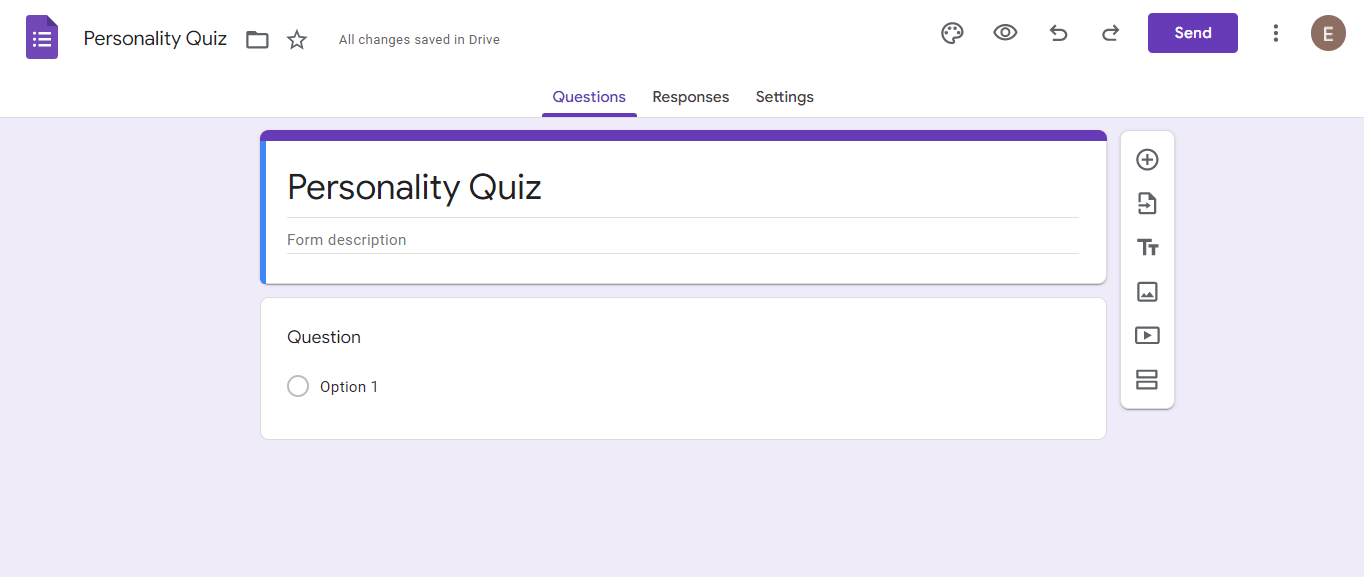
2. Choose the Format of Your Questions
There are a few ways in which you can format your questions in Google Forms as you can see from the options below.
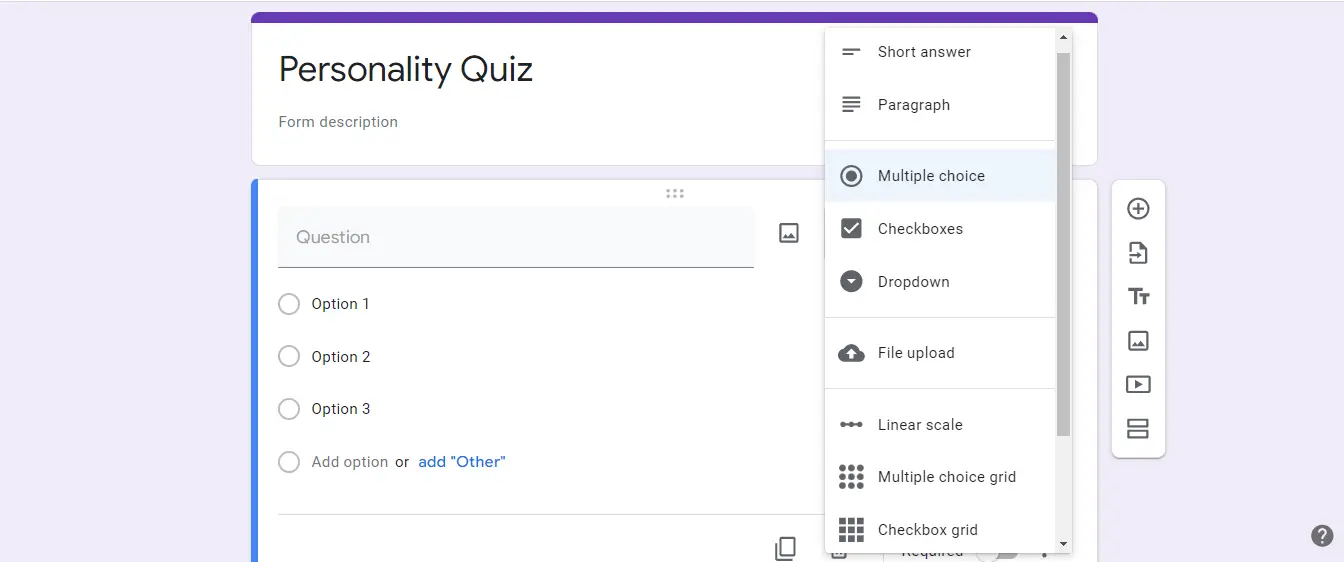
- You can make them multiple choice.
For example:
Do you experience deep and varied emotions?
- Yes, all the time
- Sometimes, but only under certain circumstances
- No, not at all
- You can make checkboxes.
For example:
Which emotions do you feel on a daily basis? (Check all that apply)
☐ Happy
☐ Energetic
☐ Confused
☐ Anxious
☐ Sad
☐ Lazy
☐ Angry
- You can make a linear scale.
For example:
You usually stay calm, even under pressure:
1 2 3 4 5
Agree ☐ ☐ ☐ ☐ ☐ Disagree
Aside from these options, you can also choose the dropdown, multiple choice grid, or checkbox grid options. However, these options are not as popular and for most people, using either the multiple-choice, checkbox or linear scale options would make the most sense.
It’s best to determine the format you want to go with before actually coming up with your questions.
3. Add Your Questions
Once you have chosen the format for your questions, you will need to add the questions you would like to ask one by one.
The type of questions you should ask depends on what the goal of the quiz is.
Are you trying to assess job applicants’ personalities to see if they are a good fit for a position? If so, you may want to ask a series of formal and straight-to-the-point questions. On the other hand, if the personality quiz is supposed to entertain your audience, consider using a more playful tone when writing your questions to keep your audience engaged.
Once you are ready to start adding your questions, click the “+” icon in Google Form and add your question to the space provided in the form. Be sure to select the appropriate question format as well.
From here, you can fill in the possible question answers that you want.
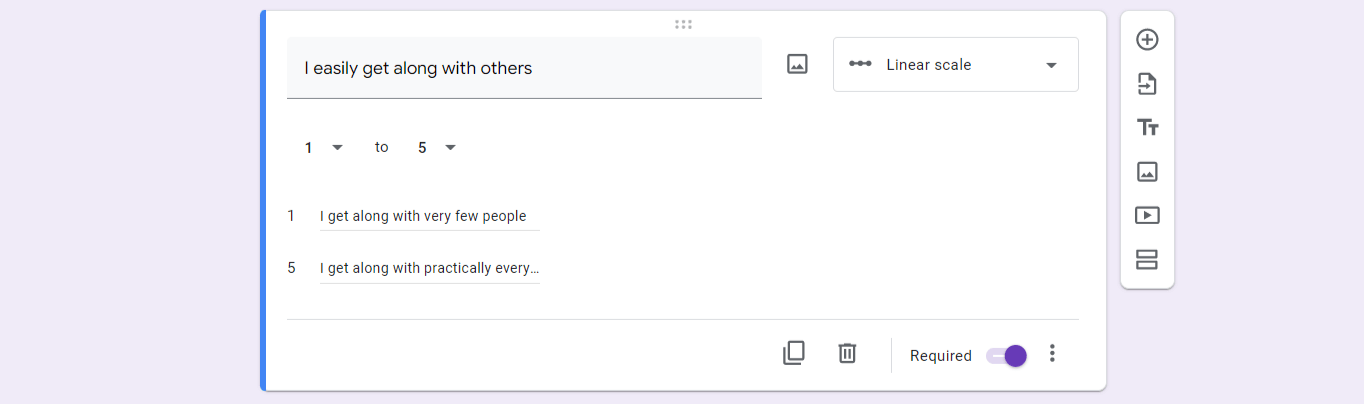
Repeat this process until you have added all the questions you want to your quiz.
Once you have finished building your quiz, you can click “Send” in the upper right corner to distribute your quiz.
Once you have distributed your quiz, you can now collect responses and view them within Google Forms.
Method 2: How to Create a Google Forms Quiz That Automatically Gives Respondents Feedback
Often, respondents of personality quizzes expect to get a score, or feedback of some sort immediately after they submit the quiz.
It’s possible to create a quiz like this with Google Forms. However, you must do so in sort of a roundabout way. After all, Google Forms technically isn’t a form builder that’s designed to calculate a score or outcome based on responses. At the end of the day, the application is pretty simplistic.
Nevertheless, with a bit of creativity, you can make it happen.
To start, you will want to create all the questions for your quiz. However, it would make the most sense to make your questions multiple choice with possible answers “Yes” and “No”. For example, a few questions could be
“Do you go out of your way to start conversations at parties?”
“Do you experience a broad range of emotions on a day-to-day basis?”
“Do you tend to think carefully before you speak?”
You will then want to assign point values to each question. In other words, you will need to make responses that indicate a certain personality type “right”, resulting in points gained, and the responses that indicate the opposite personality type “wrong”, resulting in no points gained.
For instance, you can design the quiz so that answers that indicate extroversion will result in points earned. Naturally, the answers that indicate introversion won’t result in points earned. One question could be “Do you look forward to parties with lots of people?”. The “Yes” answer would result in points earned, thus indicating extroversion, and the “No” answer would result in no points earned, thus indicating introversion.
At the end of the quiz, respondents will get a score. Along with the score, the confirmation message at the end of the quiz can say something like:
“If your score was between 0 – 20, you are extremely introverted. A score between 20 – 30 indicates you are an ambivert who is on the introverted side. A score between 30 – 40 indicates you are an ambivert who is on the extroverted side. A score between 40 – 60 indicates you are very extroverted.”
By comparing a score to this scale, a respondent can determine their personality type.
Practically speaking, to set this up in Google Forms, you will first need to go to the settings of your Google form. As the first option under settings, click “Make this a quiz” and make sure grades are released immediately after each submission. This way each respondent can get instant feedback.
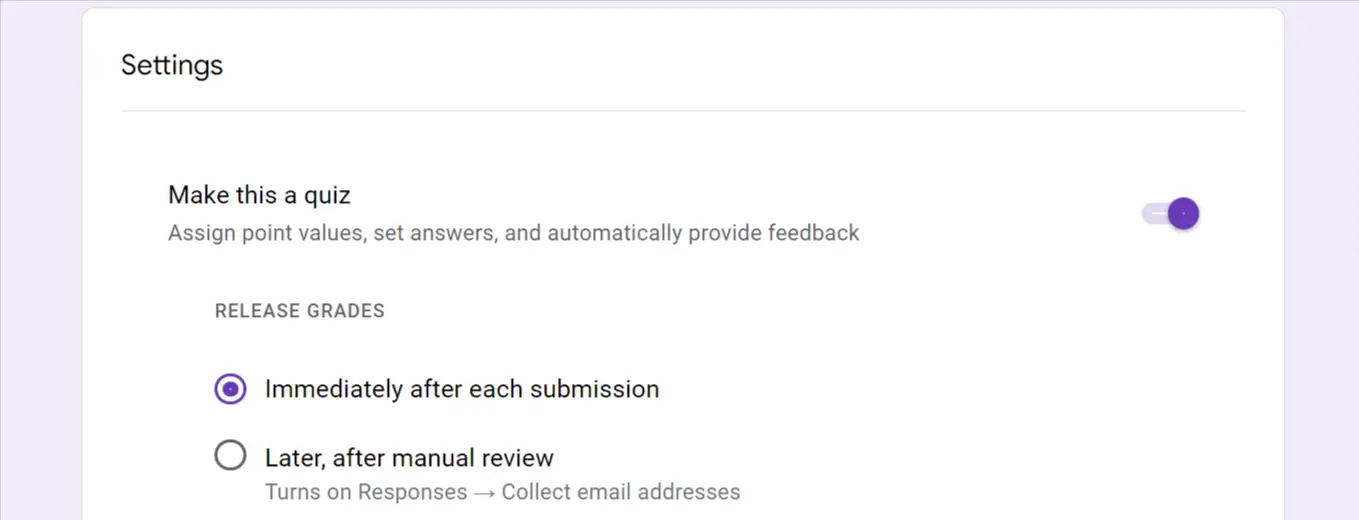
Further down in the setting, make sure the point values option is on and set the point values for questions to be whatever you want to be by default. You can also go in and customize the point value for each question.
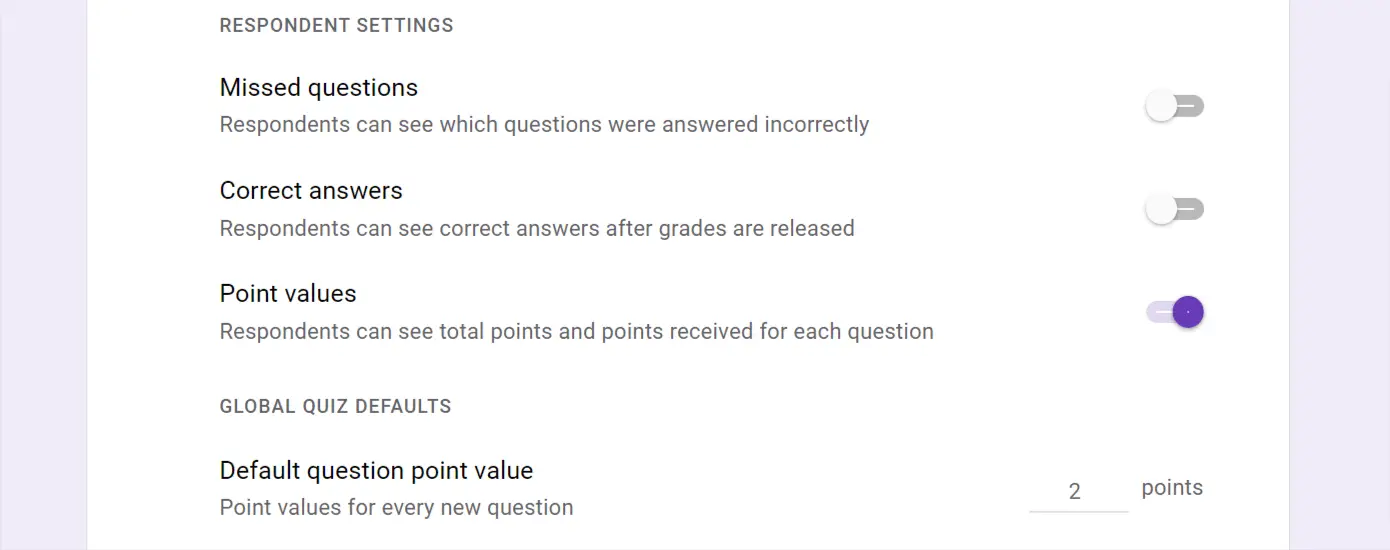
Under presentation, add a confirmation message that explains how respondents can score themselves.
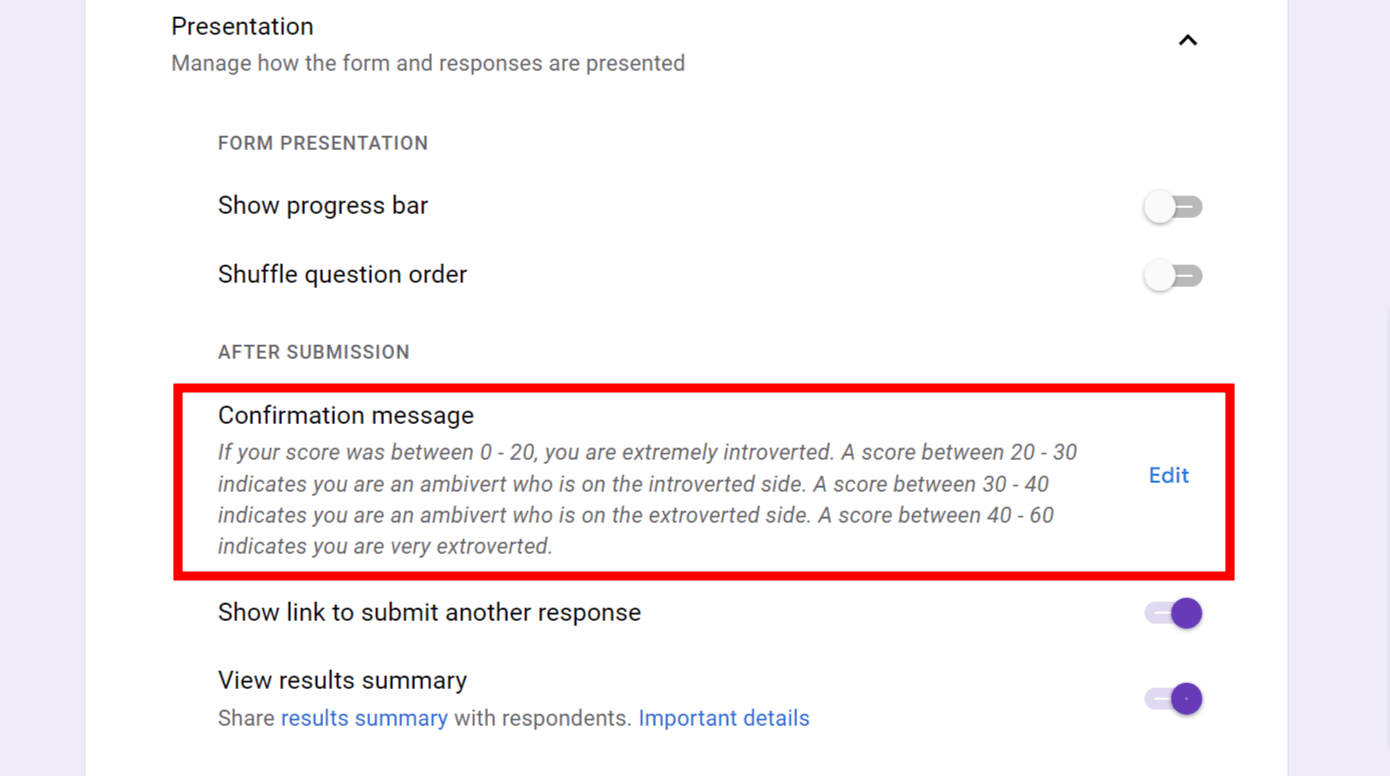
With a confirmation message like the one above, respondents can determine how extroverted they are based on where their score falls on this scale.
Once you have finished setting up your confirmation message, you can now distribute your quiz.
To get an idea of what a Google Form personality quiz like this might look like, you can check out this example.
Related: Google Forms Pricing